vHIT96da is a vHIT application that runs on the iPhone. vHIT96da requires a goggles to hold the iPhone in front of the face. How to make the goggles is described at the bottom of this page.
It works well on a lightweight iPod-touch(7th), iPhone-SE(1th) and iPhone12mini.
iPod-touch(7th) can only record at 120fps. iPhone-SE(1th) and iPhone12mini can record at both 120fps and 240fps.
1) Like with many Japanese individuals, the black cornea reflects the iPhone's LED light well, but it remains to be determined whether it will properly reflect on corneas of other colors, such as blue or green. Please refer to this page and record eye movement videos to verify if non-black corneas can effectively reflect the LED light. If the LED light does not reflect well on corneas other than black, unfortunately, the usage of this app will be limited.
2) The current custom-made iPhone holder is designed to fit the facial structure of Japanese people, so it needs to be redesigned for individuals with higher nose bridges.
3) To secure the iPhone, a protrusion can be attached to the back of the device, allowing it to be held with the teeth (as illustrated at the bottom of this page). By combining this biting method with the approach outlined in point 2), it is hypothesized that stable video capture will be achievable even with slightly heavier models such as the iPhone 12 mini.
4) Check "Download and Keep Originals in Photos" on the iPhone Settings page. The application will not work properly with compressed videos and photos.
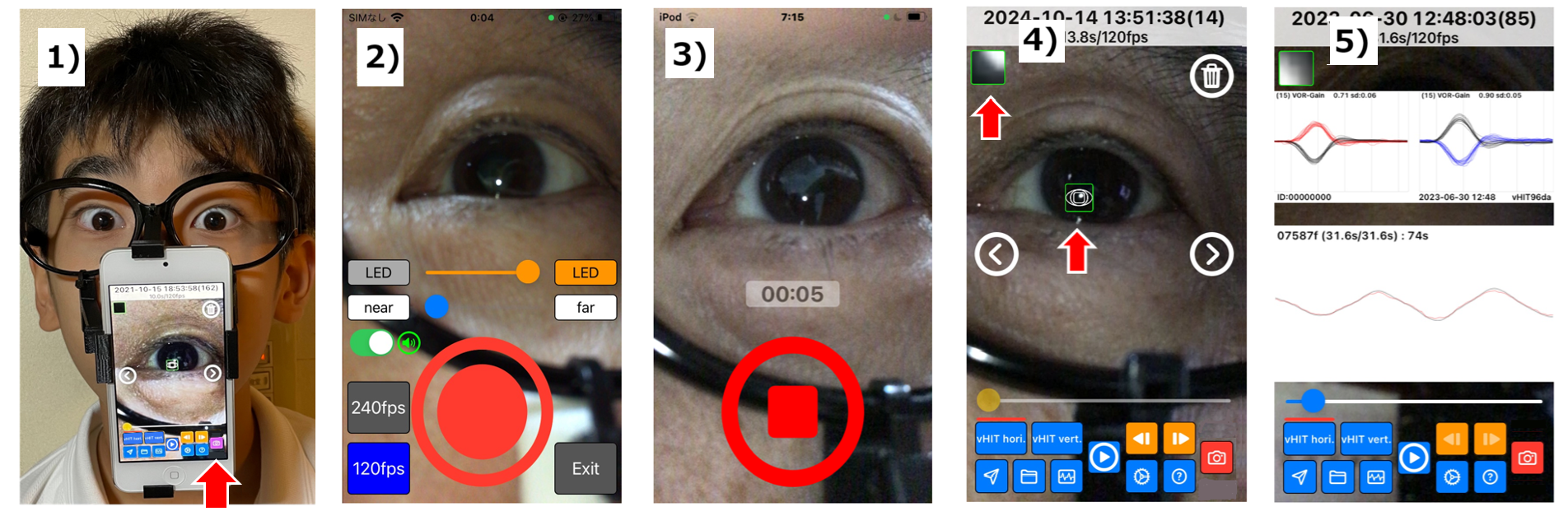
1) Fix the iPhone in front of patient’s face. Press the camera button on the bottom right
2) Press the start button at the bottom center of the camera screen.
3) During the recording, first, move the patient's head left and right several times for calibration. Then, perform the vHIT test. The iPhone records motion sensor data in parallel with the video. When the recording is finished, press the large stop button at the bottom center.
4) Align the green frame with the LED light reflection points on the cornea, then press the Analyze button.
5) Graphing eye movements from video and head movements from gyro data. You can save the resulting image with a name, also can send it by e-mail.
If the imaginary image of LED lighting is out of the black eye area, it cannot be analyzed, so please perform the vHIT so that the imaginary image of LED lighting is in the black eye area.
Tap the LED lighting point to move the green square frame there. Drag the square frame to the LED lighting point and press the Analyze button (bottom center). During the analysis, the head and eye speed are shown in black and red respectively in the lower white window, and the vHIT waveforms are shown in the upper white window.
When the analysis is finished, you can adjust the display. Use the blue slide bar to move to the location of the waveform in the calibration section. Pan the left 1/3 of the lower white window up and down to adjust the eye waveform. The right 1/3 can be used to adjust the head waveform. Pan the lower white frame to the left or right to adjust the time gap between the eye and head waveforms. The above operations are used to align the eye and head waveforms during calibration of the lower white window. Finally, pan the center 1/3 of the lower white window up and down to change both the eye and head heights and adjust the height of the vHIT waveform.
The vHIT waveform is displayed in the upper white window. vHIT waveform is detected by checking only the head rotation, and the part of the waveform is displayed. In the movie on the left, the user blinks during the vHIT test, the vHIT waveform is still displayed in the upper white window. Even if the imaginary image of the LED illumination is out of the black eye area, it is still displayed.If you use the blue slide bar to move the waveform in the lower white window, the vHIT waveform in the center of the lower white window will be highlighted in the upper white window. Tap the bottom white window when the analyzed waveform is not properly to delete the not proper vHIT waveform.
Due to the weight of the iPhone, the rapid head rotation of the vHIT inevitably causes misalignment between the face and the goggles, making it impossible to get an accurate VOR gain.
If I fasten the iPod touch (7th) with the headband of the goggles very tightly, it seems to be okay, but still there seems to be a little bit of misalignment.
 If you are using an iPhone, you can tap the QR code to go to the download site.
If you are using an iPhone, you can tap the QR code to go to the download site.
The following are the ICS-vHIT and iPhone-vHIT results for 12 healthy individuals.
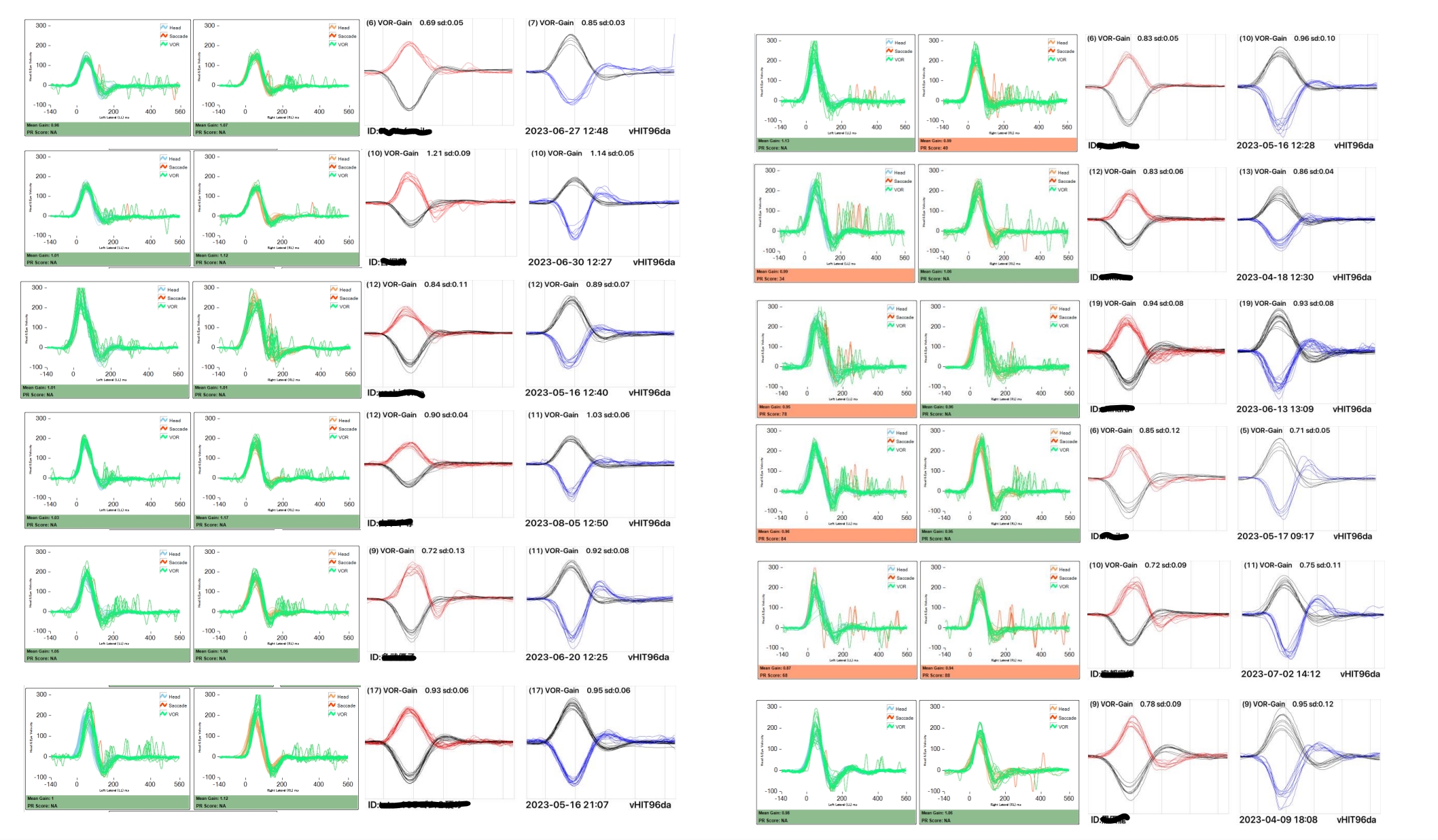
Goggles for iPhone Fixation
3D data is available in stl, wrl and 123dx extensions. Please download and use them.( contain the 3D data of the teeth-shaped brace)
3Ddata/ for iPodTouch(7th) - download
3Ddata/ for iPhoneSE(1th) - download
3Ddata / for iPhone12mini - download
To complete the project, you will need sunglasses (Daiso), a tying band, and double-sided tape. iPhoneSE (1th) and iPodTouch (7th generation) LED flashes are too bright, so two sheets of copy paper are stacked with double-sided tape and attached to the lens. Use a rubber band or other rubber to fix the goggles on face.
Please make it referring to the picture below.

Teeth-shaped brace to hold iPhone in place
Attach a split tooth or disposable wooden spoon to the dental brace, place a piece of cardboard over it, and bite down to secure the iPhone.
3D data is included with the iPhone fixing goggles data above.

Smartphone RING
Attach an anti-drop phone ring to the iPhone, put a piece of cardboard over it, and bite it. This way you can perform vHIT.
